- Published 8 Mar 2023
- Last Modified 16 Aug 2024
- 14 min
The Complete USB Cable Handbook by StarTech.com

StarTech.com partners with us to bring you the ultimate USB cable resource. Dive into USB ports, connector types, versions and data transfer speeds. Our guide empowers you to navigate the world of USB cables and find the perfect solution.
What is a USB Cable?
USB, which stands for Universal Serial Bus, refers to a widely recognised standard for connecting a variety of devices. The most common type of USB connector is the rectangular USB Type-A, typically found on computers, smartphones, and gaming consoles.
Originally developed in the mid-1990s, USB technology aimed to standardise the connection of peripherals, enabling devices such as printers, keyboards, and external storage to communicate with a broad range of computers. This innovation replaced the need for multiple port types, such as parallel and serial ports, which were previously required for different devices.
Over the years, USB technology has evolved significantly, introducing various types and versions to enhance data transfer speeds and power delivery capabilities. The primary functions of USB cables remain focused on data transfer and power supply, making them essential in our daily tech interactions.
Today, USB technology encompasses several connector types, including USB Type-A, Type-B, and the newer Type-C. Each of these connectors serves distinct purposes, but they all share the common goal of facilitating data and power transfer between devices. The introduction of USB Type-C has revolutionised the industry, offering a reversible design and improved data transfer rates, making it increasingly prevalent in modern electronics.
How Do USB Cables Work?
USB cables are essential components in our digital lives, facilitating the connection between various devices and enabling data transfer and power delivery. StarTech.com, a leader in connectivity solutions, provides insights into the intricate workings of USB technology.
If you were to open up a USB cable, you would notice 4 different USB wire colours: white and green, which carry data, and red and black, which are used for power. Red carries 5 volts and acts as the positive wire, while black is the negative wire, otherwise known as the ground wire.
Each type of USB connection (USB cable type A, B, C, micro and mini) has a pinout system, these are the small metal strips inside the connector, designed to access each of these wires and their capabilities.
In addition to the basic wiring, the construction of USB cables often includes various materials that enhance performance. High-quality USB cables typically feature a braided shielding net, aluminium foil, and copper cores, all of which contribute to better signal integrity and reduced interference. The outer jacket of the cable protects the internal structure from damage and wear, ensuring longevity and reliability.
The functionality of USB cables extends beyond simple connections. They support a wide range of applications like charging smartphones and tablets to connecting peripherals such as external hard drives. With advancements in USB technology, newer versions have emerged, such as USB 3.0 and USB 4.0, offering significantly faster data transfer rates and improved power delivery capabilities.
USB Versions Explained
The Universal Serial Bus (USB) technology has undergone a remarkable evolution since its inception in the mid-1990s. Over the past 25 years, various USB versions have been introduced, each offering significant improvements in data transfer speeds, power delivery capabilities, and overall functionality.
USB 1.0 and 1.1
The USB journey began with version 1.0, released in 1996, which supported data transfer speeds of up to 12 Mbps. This was followed by USB 1.1 in 1998, which maintained the same speed but introduced improvements in reliability and compatibility.
USB 2.0
In 2000, USB 2.0 was introduced, offering a significant boost in data transfer speeds. This "Hi-Speed USB" version supported transfer rates of up to 480 Mbps, making it suitable for a wide range of applications, including external storage devices and high-resolution image transfers.
USB 3.0 and 3.1
The next major milestone was USB 3.0, released in 2008, which introduced the "SuperSpeed USB" standard. USB 3.0 supported transfer speeds of up to 5 Gbps, significantly faster than its predecessors. USB 3.1, released in 2013, further improved upon this, offering transfer rates of up to 10 Gbps.
USB 3.2 and USB4
The latest iterations of USB technology are USB 3.2 and USB4. USB 3.2, released in 2017, supports transfer speeds of up to 20 Gbps, while USB4, introduced in 2019, offers the highest data transfer rates of up to 40 Gbps. These versions also introduce new features such as support for DisplayPort and Thunderbolt 3 protocols, enabling high-resolution video and data transfer simultaneously.
To help users understand the capabilities of each USB version, StarTech.com has provided a comprehensive table outlining the USB versions and the maximum data transfer speed of each iteration:
USB Version | Release Year | Max Data Transfer Speed |
|---|---|---|
USB 1.0 | 1996 | 12 Mbps |
USB 1.1 | 1998 | 12 Mbps |
USB 2.0 | 2000 | 480 Mbps |
USB 3.0 | 2008 | 5 Gbps |
USB 3.1 | 2013 | 10 Gbps |
USB 3.2 | 2017 | 20 Gbps |
USB4 | 2019 | 40 Gbps |
Additionally, you can also find the speed and capabilities of each version in the table below:
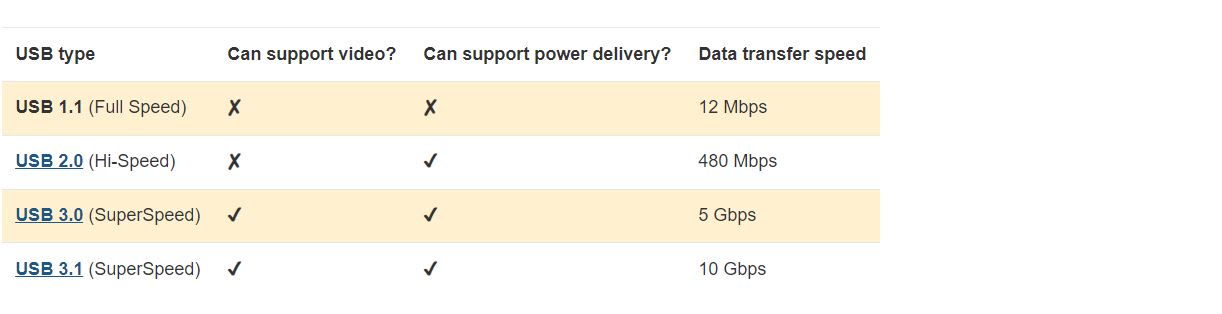
USB Types Explained
The landscape of USB connections has evolved significantly over the years, with various types of USB connectors introduced to meet the demands of modern technology. As devices have become thinner and more compact, the design of USB connectors has also adapted, resulting in smaller form factors that fit seamlessly into today’s sleek gadgets.
The latest addition to the USB family is the USB Type-C connector, which stands out for its versatility and unique design. Unlike previous USB types, USB-C is notable for its ability to fit into other port types, such as Thunderbolt 3. This compatibility allows users to interchangeably use USB-C and Thunderbolt 3 cables and ports, enhancing connectivity options. In contrast, all other USB connectors, such as Type-A and Type-B, are designed to fit only their corresponding ports. For example, a USB Type-B connector will only connect with a USB Type-B port.
It's important to note that the performance of USB connections—specifically the speed and capabilities—is determined by the host device, the connected peripheral, and the version of the USB cable being used, rather than the shape of the port itself. This means that even if a device has a USB Type-C port, the actual data transfer speed will depend on the USB version supported by both the device and the cable.
What Does Backward Compatibility Mean?
Backward compatibility is a crucial feature of USB technology, allowing newer versions of USB to work with older devices. For instance, a USB 3.0 Type-A port can recognise and utilise a USB 2.0 peripheral without any issues. This feature ensures that users can upgrade their devices without losing access to older peripherals.
With USB Type-C, users can still connect older USB devices to a USB-C port using an appropriate adapter. StarTech.com offers a wide range of USB cables and adapters that facilitate connections between different USB types, ensuring compatibility across various devices. Adapters are available for all USB types, making it easy to bridge the gap between older and newer technology.
However, it’s essential to understand that when using older USB versions, the performance will be limited to the capabilities of the earliest version in use. For example, if you transfer files from a USB 2.0 hard drive to a laptop with USB 3.0 ports, the transfer speed will be capped at 480 Mbps, which is the maximum speed of USB 2.0.
StarTech USB-C Multiport Adapter with HDMI
Explore the capabilities of the StarTech USB-C Multiport Adapter with HDMI in our informative video. This compact adapter offers a variety of ports, making it an excellent addition to any tech setup. It allows users to connect multiple devices seamlessly, enhancing productivity and simplifying connectivity.
Understanding the Different Types of USB Cables
USB cables come in various types, each designed to serve specific purposes and accommodate different devices. Understanding the different types of USB cables is essential for selecting the right one for your needs. Here’s a detailed overview of the most popular USB types available on the market today:
USB Type-A
USB Type-A is the most recognised and widely used connector type. Characterised by its rectangular shape, this connector can only be inserted in one orientation. USB Type-A cables and ports are compatible with all USB versions, ranging from USB 1.0 to the latest standards. This type of USB connection is commonly used to connect peripherals, such as mice, keyboards, and gaming controllers, to host devices like computers and charging hubs.
Commonly Found On:
- Mobile device charging hubs
- Computers and laptops
- Gaming consoles
- Flash drives and external hard drives
- Computer mice and keyboards
- Docking stations and multiport adapters
USB Type-B
USB Type-B connectors support all USB versions, from USB 1.1 to USB 3.1. This port is typically found on larger, high-powered devices such as printers and scanners. However, USB Type-B is becoming less common as devices continue to shrink in size.
Commonly Found On:
- Printers
- Scanners
- External hard drive enclosures
USB Type-C
USB Type-C is the latest advancement in USB connectivity and is often referred to as "future-proof." It features a compact, reversible design, allowing for convenient and hassle-free connections. USB Type-C cables not only handle data and power but also support video signals. They are capable of transmitting DisplayPort and HDMI signals (when in Alt mode) and can carry Thunderbolt 3 signals for compatible devices. USB Type-C also offers backward compatibility with older USB versions, from USB 1.1 to the latest USB 3.2 Gen 2.2 standard.
Commonly found on:
- Mobile phones
- Laptops
- Charging hubs
- Docking stations and multiport adapters
USB-C and Thunderbolt 3
USB Type-C and Thunderbolt 3 share the same physical connector, allowing for interchangeable usage and compatibility. When using a Thunderbolt 3 port with a USB Type-C cable, users can charge full-size electronics with up to 100W of power output. Moreover, Thunderbolt 3 offers impressive data transfer speeds of up to 40 Gbps, significantly enhancing productivity. With other USB versions up to USB 3.1, USB Type-C can support a maximum transfer rate of 10 Gbps.
Lightning Connector
The Lightning connector is exclusive to modern Apple devices and can be used to connect keyboards, headphones, and chargers to iPhones, iPads, and desktop Mac computers. The Lightning connector cable is essential for state-of-the-art Mac devices and accessories. It is completely reversible for added convenience. Adapters are also available to convert Lightning connectors to more conventional USB ports.
USB Cable vs Connector
When it comes to connecting devices, USB (Universal Serial Bus) cables and connectors play a crucial role. With various types and versions available, selecting the right USB cable or connector can be challenging. This comprehensive guide will help you determine which USB connector you have or need, ensuring seamless connectivity between your devices.
Every USB connector type is available as a 'female' or 'male' which shows the way they are compatible. A male part will plug into a female counterpart. StarTech.com has created a detailed USB types chart and list down key considerations to assist you in choosing a USB cable or connector.
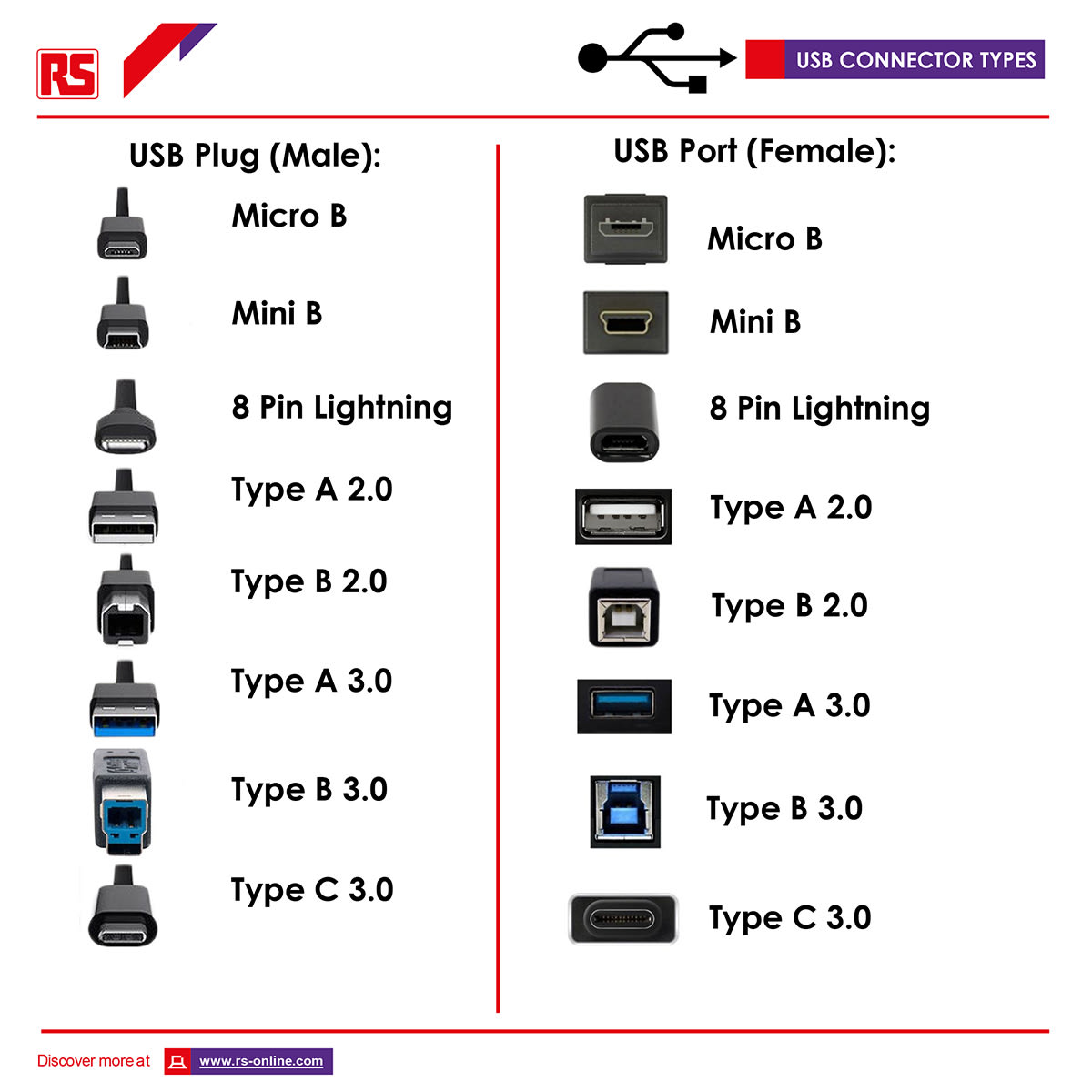
Key Considerations for Choosing a USB Cable or Connector
1. Identify the Connector Type: Male or Female: Determine whether you need a male plug or a female receptacle. Male connectors insert into female ports, so knowing the gender of the connector is crucial for compatibility.
2. Determine Input and Output Types: Identify the types of USB connectors required for both the input and output ends. This can include USB Type-A, Type-B, Type-C, Mini USB, and Micro USB, among others.
3. Compatibility of Connectors: Check if both connectors need to be the same type or if you need a cable with different connectors on each end (e.g., USB Type-A to USB Type-C).
4. Cable Specifications: Consider the colour and length of the USB cable you need. The length should be sufficient for your setup without causing signal degradation or clutter. Ensure the cable supports the USB version required by your devices, such as USB 2.0, 3.0, or 3.1, to achieve the desired data transfer speeds and power delivery.
Popular USB Products
USB Hubs
View our range of StarTech USB hubs and find the most suitable product for your requirements.



